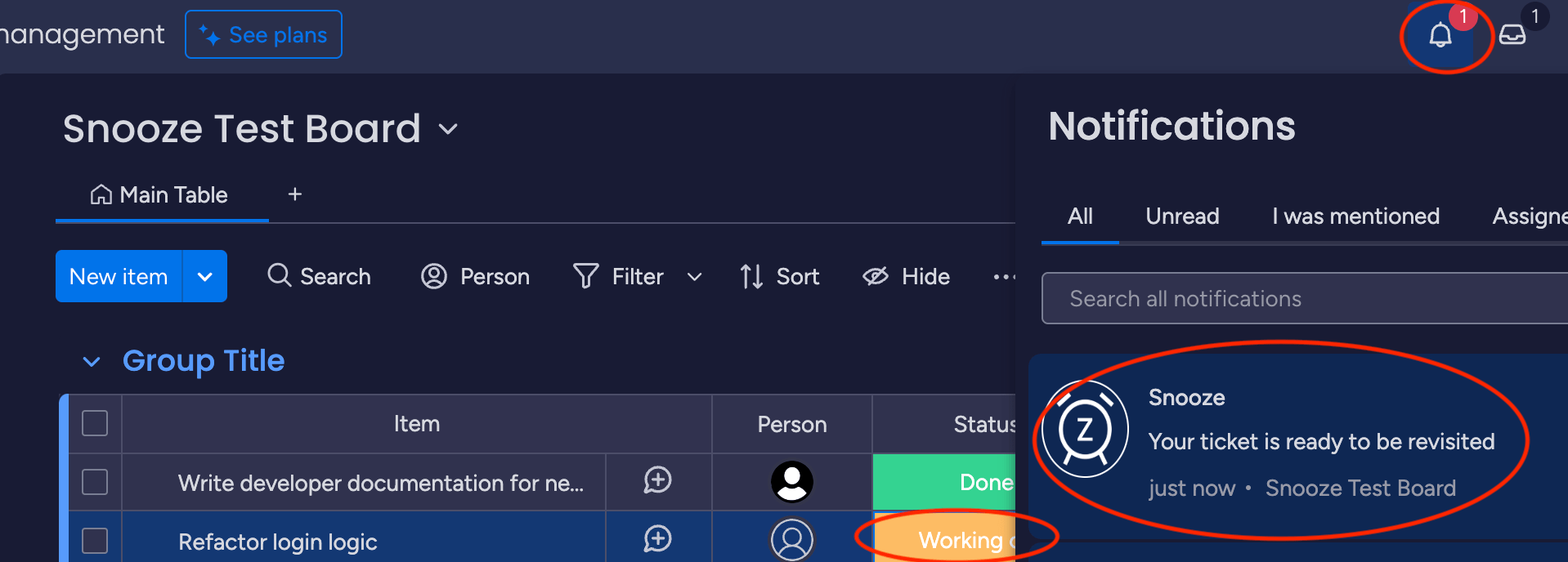monday.com Snooze App - How to Use
Step 1: Install the App
Click on the link below to install the Snooze App.
Install the Snooze AppStep 2: Authenticate the App
Follow the authentication process to allow the app to access your data securely.
Authenticate the AppStep 3: Snoozing an Item
Click on the three dots next to an individual item and select Snooze. Choose the time to snooze the item for and click Snooze.
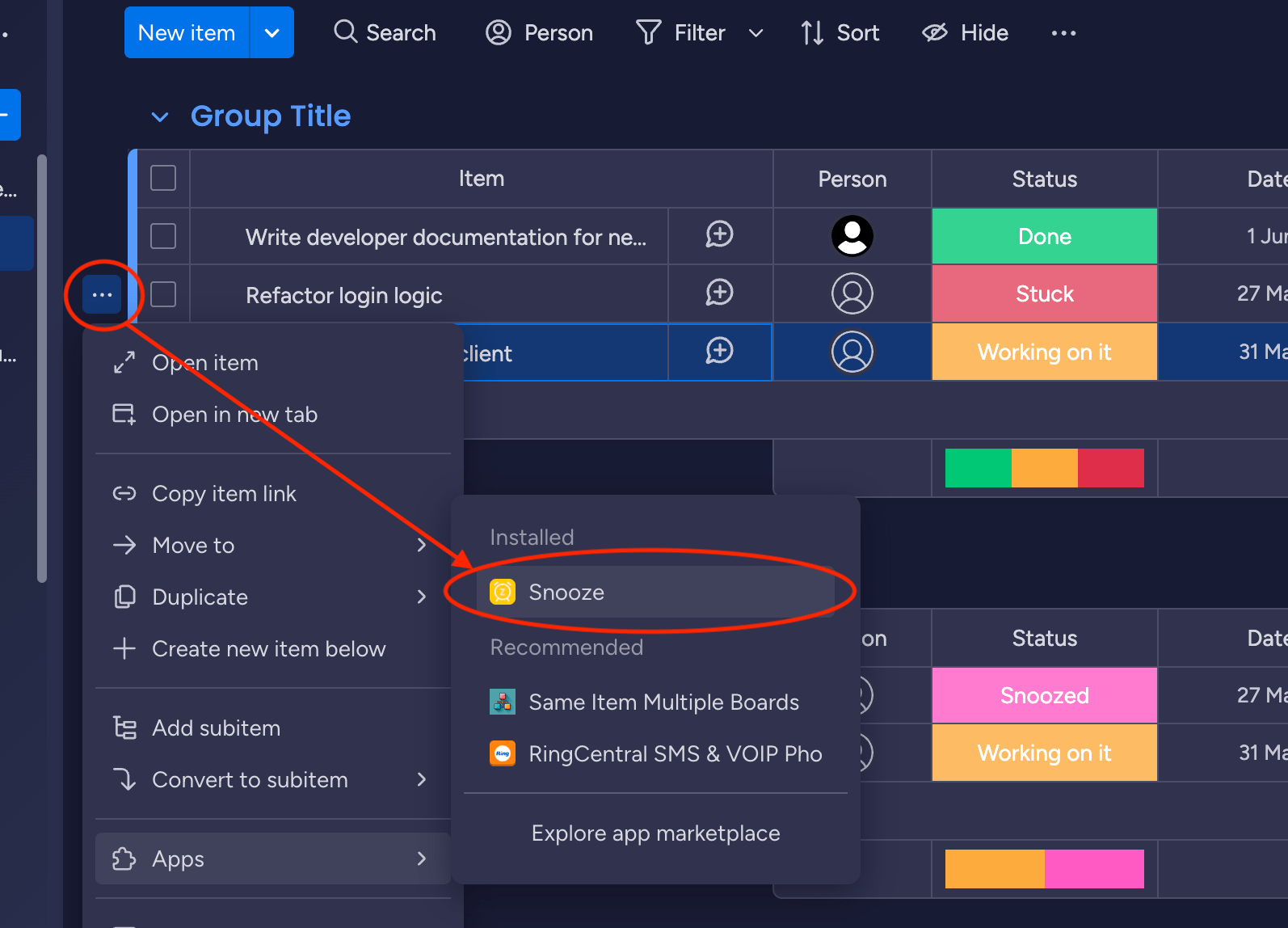
Step 4: Snoozing Multiple Items
Select multiple items on your board, click on 'Apps' in the multi-item toolbar, and choose Snooze. Use the datetime picker to set the snooze duration and confirm.
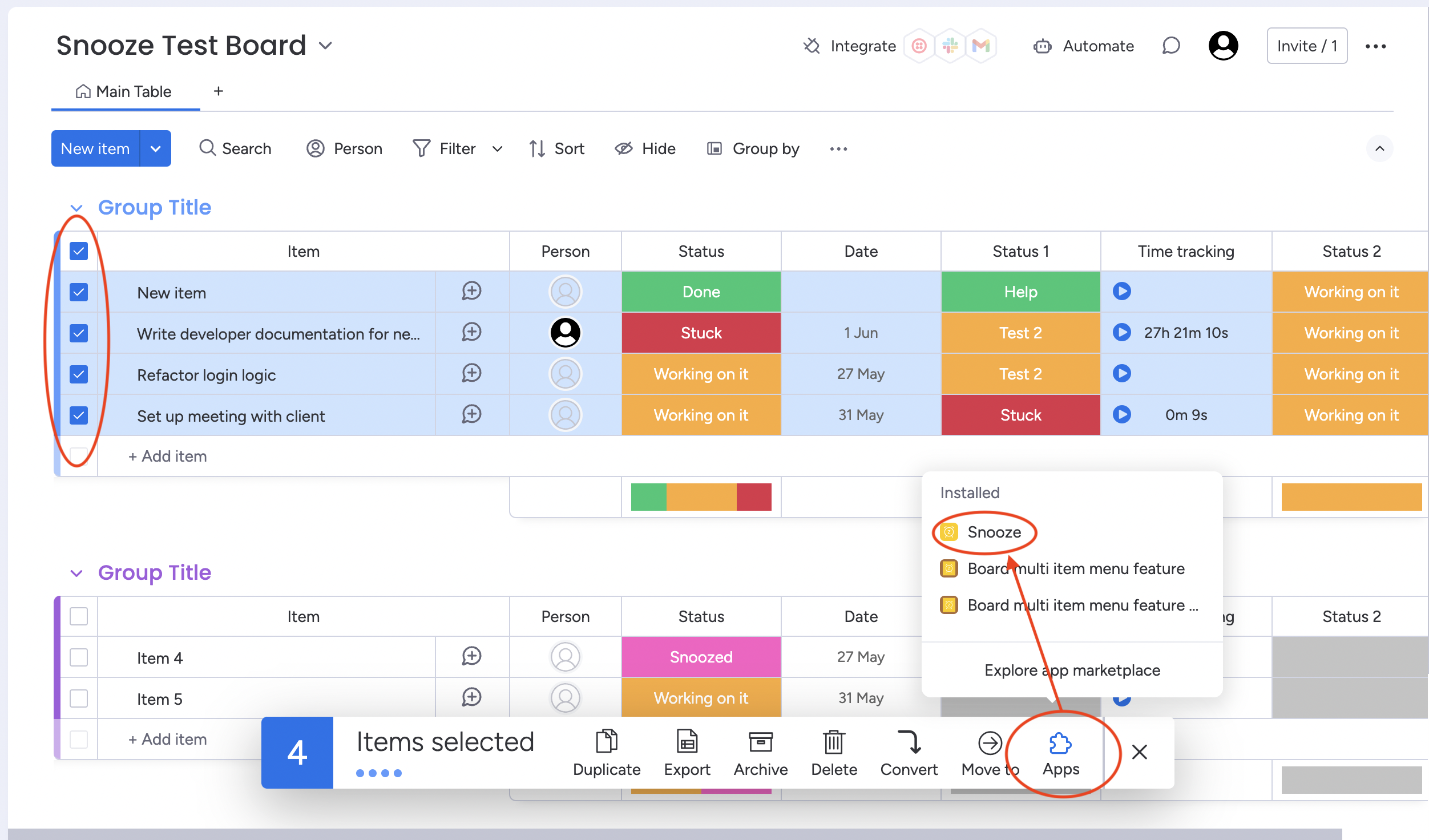
Step 5: Team Visibility and Notification
Once items are snoozed, they will be marked accordingly, and your team can see that they have been snoozed. This helps manage expectations and keeps everyone informed about task statuses without manual updates.
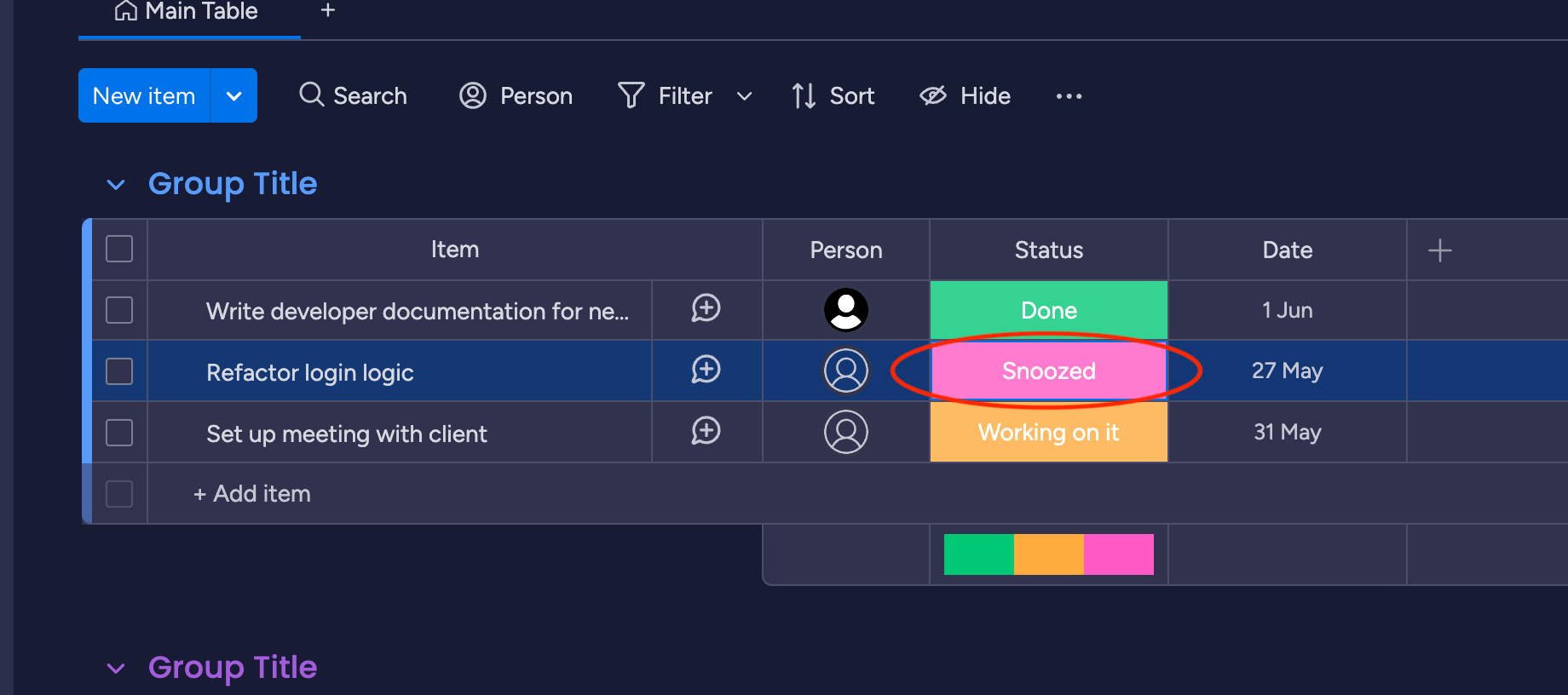
When the snooze period expires, the items return to their original state and a notification is sent to remind you to address the items. This ensures that nothing slips through the cracks.